Eventbrite is one of the most comprehensive event registration applications out there today. Annually, Eventbrite sells well over 200 million tickets, making it one of the most successful platforms for those in the event planning industry. This guide has been completely rewritten in May 2022 to include up-to-date information.
Having the right tools at your disposal doesn’t guarantee a successful event: You actually have to understand and use those tools to maximize your success. With a plethora of tools to help you make your next event successful, it's easy to miss some of them when you’re starting out with Eventbrite. Especially if you’re one of those people who think they can figure it out without reading a manual (like this guy 😂).
If you haven’t seen Eventbrite’s quick start guide, you should check it out. It contains very useful tips and information. Also, Eventbrite's blog offers tips for event planners to help them use Eventbrite, so stop by their blog.
Here's a list of the ten most crucial features you should not forget to use when setting up your next event on Eventbrite. Don't forget, this is not a complete list — just the tip of the iceberg.
1. Collecting Custom Information
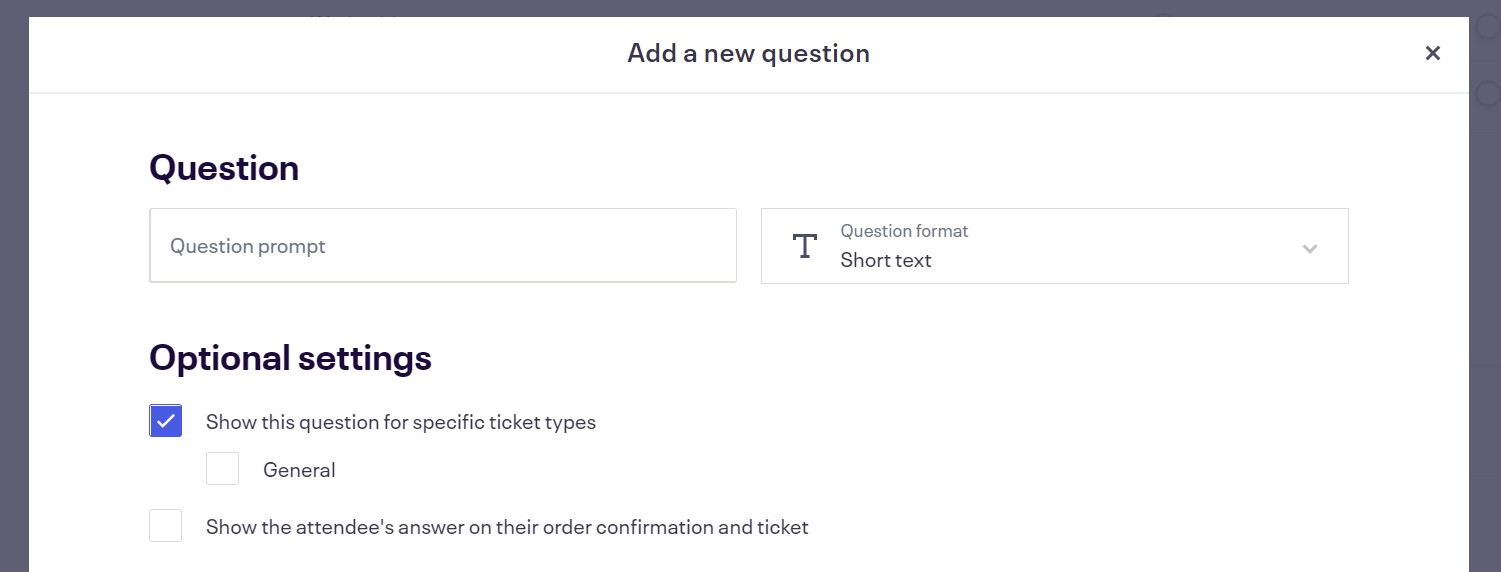
You'll have to be on the Professional package to collect custom information, but it's definitely worth it to get some insight on attendees and/or collect necessary information such as meal types.
There are a lot of different events. Some require passes with names on and some do not. But, whatever ticket type you sell it's a good idea to collect some information from your attendees. It might not be required for your event, but collecting custom information from your attendees can give you the insight to maximize your success.
For example, you can ask your attendees how they found out about your event. This small piece of information will help you determine which marketing and promotion methods are actually working so you don’t waste money on those that don't work. Also, some events offer meals for their attendees. If you’re offering plated meals you can create custom questions with a list of meal options for your attendees to choose from (I've done this). This way, you'll have precise numbers of meals to serve, which will eliminate headaches and confusion.
You can find this feature under Order Options › Order Form. If you're on the Essential package, you will be asked to Upgrade to the Professional package to use it. Once upgraded, you will see options to customize your order form. To collect custom information, use the “Add a new question” button. A popup window will appear with options to create a new question. What information you collect is up to you now.
PRO TIP: If you're offering a free t-shirt (or some other swag that has a limited quantity) and you need to collect sizes from attendees and you have a limited quantity to give away, use the “dropdown” question to list all sizes and specify quantity limit per size. This is a very simple inventory management type feature.
The beauty of Eventbrite is it offers you the capability to attach questions to individual ticket types by checking the “Show this question for specific ticket types” option (you have to create tickets to be able to do this).
For example, if the convention pass requires attendees to select a meal type but you also sell tickets for a fundraiser during this convention, you can select to show the meal question for the convention pass only; simple and beautiful.
Lastly, by default, questions are created as required. If you don't require specific questions, make sure you disable the required status of that question. If it's not critical to your event such as “Where did you hear about our event?”, don't require it. Let attendees choose to provide it. But do require questions that cost you money, such as meal types.
2. Make Your Event Discoverable
Most events are public, so the more eyeballs you can get on your event's page the better. That's why it's important to make your event discoverable on Eventbrite.com and in search results.
First, you need to make sure you select the correct event type, categorize it, and then tag your event.
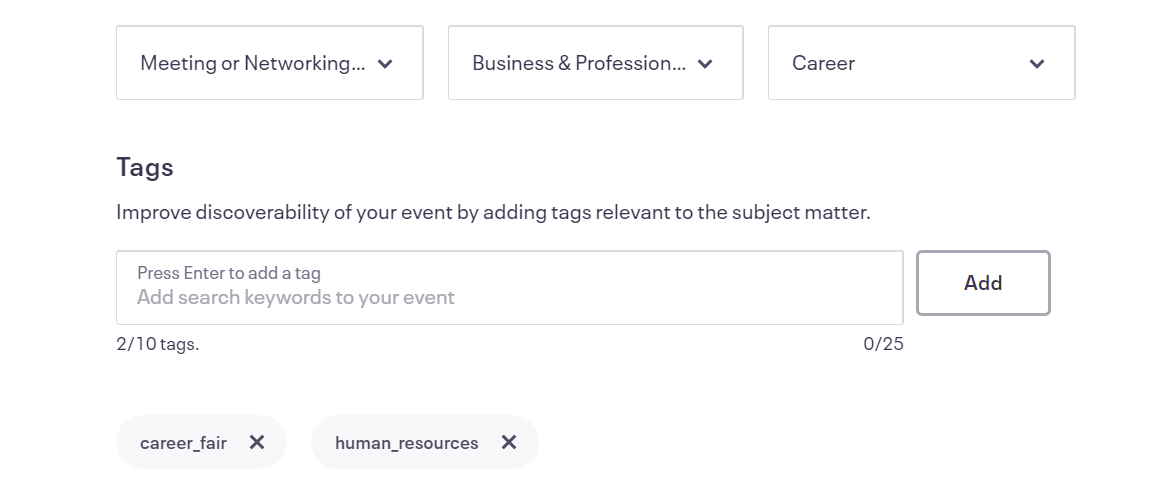
- Correct event type helps attendees find specific events they're looking for, such as a rally, a tour, a convention, etc.
- Correct category and sub-category help attendees find events that match their personal and professional interests, such as gaming, real estate, marketing, etc.
- Correct tags should help categorize your event even further, using terms that attendees may already know – industry jargon, industry abbreviations, specific company or product names, etc. (learn more about tagging).
All these options can be found under the Basic Info tab.
Second, you need to select the correct visibility for your event to ensure maximum exposure (or limited exposure if that's what you need) under the Publish tab.
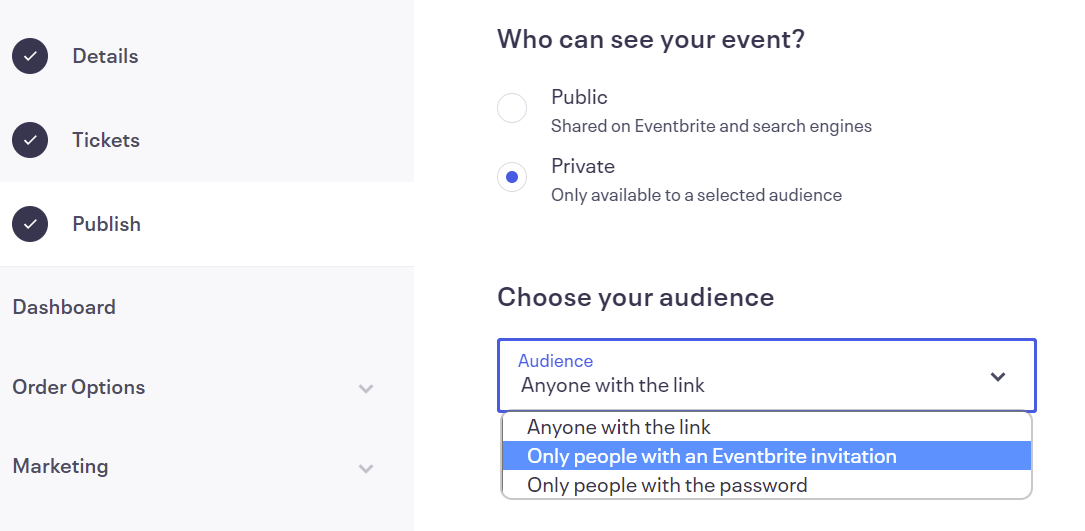
For most public events, “Who can see your event?” should be set to public. Everyone and their mother will see it. But, if you need to limit access to your event (for example, only association members should be able to see it) Eventbrite offers a few options when you select private:
- Anyone with a link – this is a nice, easy option to invite people to register for an event without making it published on Eventbrite.com or search engines. A great option if you plan to send an invite to your list using an email marketing service like ActiveCampaign.
- Only people with an Eventbrite invite – this option is good if you have an email list to send the invites to, otherwise you can't send it and no one can register.
- Only people with the password – if you really need to hide your event page, this is a good option. Attendees will need a password to access the event page.
Whatever option you choose, choose what suits your needs. For most, the public option is the right option.
3. Connect Eventbrite To Your Favorite Apps
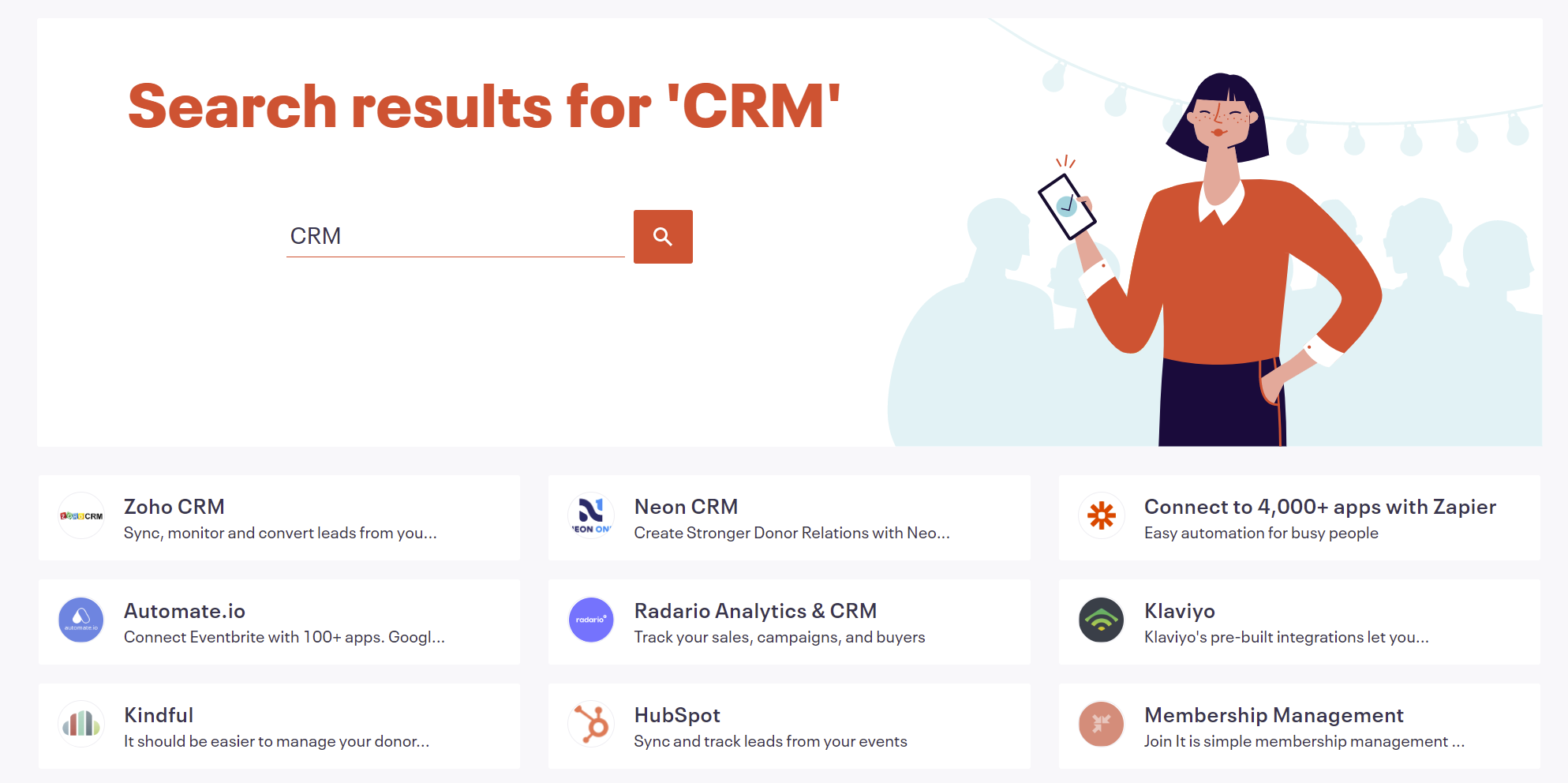
Take advantage of the apps you're already using by connecting them with Eventbrite. App integrations can provide your events and profile with many additional capabilities and resources.
Like any other reliable platform, Eventbrite offers app integrations through the Eventbrite App Marketplace. You can find apps available for many popular services such as HubSpot, Spotify Advertising, YouTube, etc. If you can't find an integration for your app/service, check with your app provider. There are integrations that are not listed in the app marketplace, yet they are available. For example, ActiveCampaign has a nice integration with Eventbrite that's not currently listed in the app marketplace.
This is also true for WordPress plugins that integrate with Eventbrite. They might not be listed in the marketplace but they are available, check the WordPress.org repository.
4. Use Tracking Links Everywhere
![]()
One important feature that many event planners neglect is tracking links. You can find it under Marketing > Tracking Links.
Tracking links, if you're not familiar with it, allow you to track page visits and sales for the links you create. This is a powerful feature that can help you better understand what marketing tactics and advertising generates actual sales!
Let's look at some examples first and then how to use tracking links to your full advantage.
- Use tracking links in your email campaigns sent using third-party email marketing providers, such as ActiveCampaign, SharpSpring, Ontraport, Sendinblue, MailChimp, etc.
- Use tracking links in your direct mail campaigns, such as postcards and letters.
- Use tracking links in your printed promotional material such as flyers, magazines, posters, banners, etc.
- Use tracking links in your PPC ads, such as Google Ads, Facebook, LinkedIn, Twitter, TikTok, etc.
- Use tracking links in your email signature and your staff's email signatures, if they have individual emails.
- Use platform-specific tracking links for social media posts by creating tracking links specifically for each social media platform.
- Use tracking links to create a referral, partner, or affiliate program. More on this in the next tip.
Don't be afraid to create tracking links. This is especially true for anything you spend money on, such as advertising, direct mail, sponsorships, etc. You need to know what ROI you're getting.
A few tips to use tracking links effectively:
- Use descriptive names so you know what each link represents, such as spotifyad.
- Use relevant suffixes (dates, geographic locations, etc.) to help segment similar sources, such as spotifymay2022.
- Tracking links are long, so use a link shortening service. Ideally, create branded short links which redirect to your tracking links. This is great for printed material, billboards, TV/radio/podcast ads, and anywhere attendees would need to remember the link.
PRO TIP: If you have a WordPress website, I use and recommend the Pretty Links plugin to create branded, easy-to-remember links that redirect to Eventbrite tracking links. So if your WordPress website is myevent.com, then using Pretty Links you can create links such as myevent.com/spotify to track your Spotify ad.
5. Track Partner/Affiliate Referrals
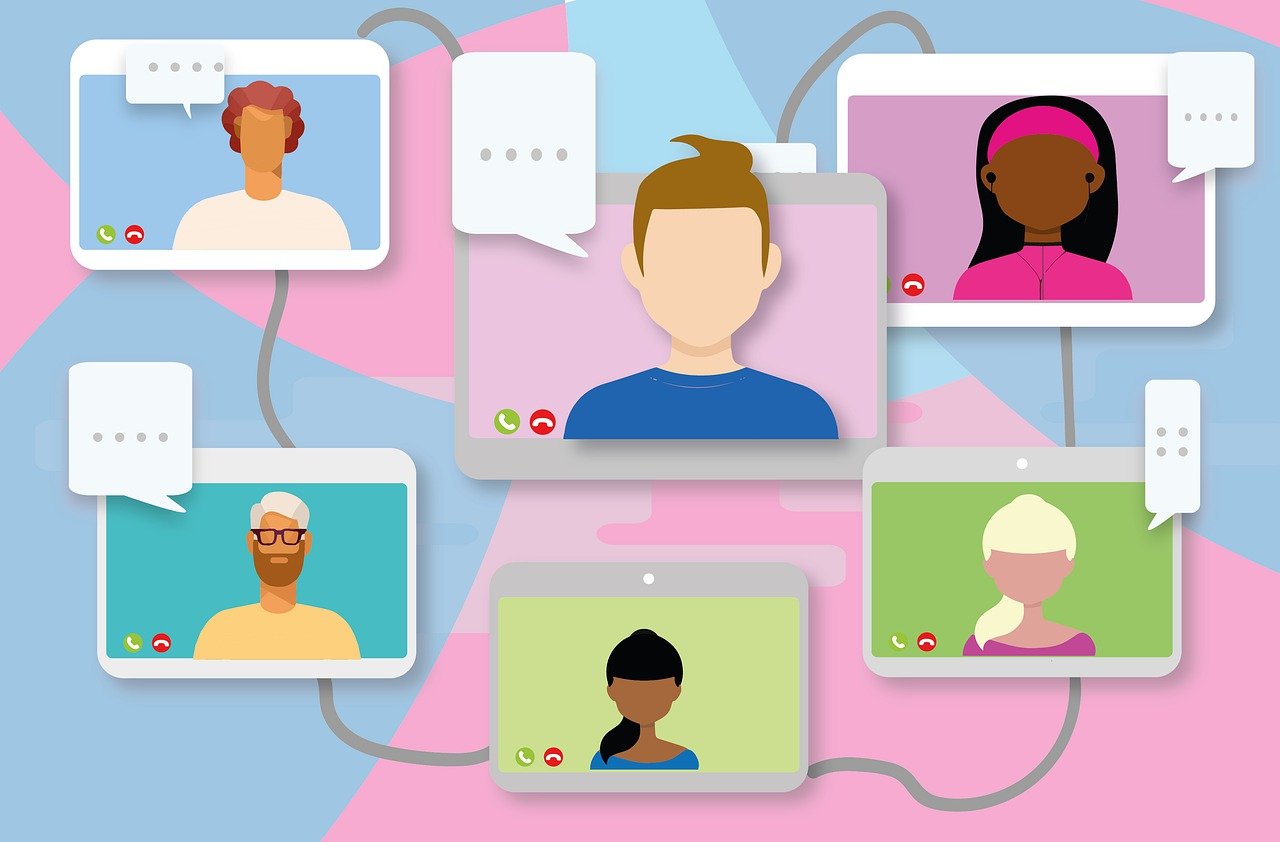
A long time ago (so it feels), Eventbrite had a feature that allowed event organizers to run an affiliate program for their events. It was easy to use and had a lot of features that made our lives a bit easier managing referral and partner programs.
Eventbrite no longer offers a dedicated feature for event affiliates, but we can leverage tracking links to help track affiliate sales.
Tracking links track pageviews and sales, as we discussed above. This is a good way to track referrals from your affiliates and/or partners. Since Eventbrite doesn't offer a way to manage affiliates anymore, the process is a bit manual but can be rewarding.
Here's a basic process:
- Have a dedicated landing page that explains the affiliate/partner program, including the rewards, and terms and conditions.
- On this page, have a form for anyone interested to apply.
- Review requests and if you approve them, create a unique (but descriptive) tracking link and send it to the person.
- Ideally, keep tracking of the tracking code and the person's name/contact information in a spreadsheet or Google Sheet.
- When the time comes, give them the reward they've earned.
That's the basic Eventbrite affiliate program process. Here are a few examples and use cases to help you figure out how to apply this to your event:
- Allow your speakers to get tracking links to see which ones generate sales from their audience.
- Allow exhibit vendors to get tracking links to see which ones generate sales from their audience and customers.
- Attendees with large social media followings (influencers).
- Blogs/websites that want to promote your event and earn a commission.
- If you have channel partners, give them tracking links to see which ones generate sales or registrations.
If money is an issue, you can use non-monetary rewards. But, keep in mind, that commissions usually do get affiliates to actively promote programs they're part of.
A few suggestions for non-monetary rewards:
- Free swag
- Free tickets
- Gifts that sponsors paid for or donated (tablets, licenses to software, headphones, cars, etc.)
Word of mouth is still a crucial component of your event's success. That's why incentivizing word of mouth will increase the chances of your success.
6. Use a Good Featured Image
The majority of event organizers on Eventbrite don't pay attention to their event image and select something that's completely unappealing and useless.The purpose of the event image is really to help capture attention visually, to pull prospective attendees in to check out your event.
The event image should not be treated as a promo flyer, with all the information listed on it. All that text, those logos, and those small details become invisible when the image is small, and it hurts you. It hurts you because the image becomes unappealing, it doesn't grab attention so people will overlook it and miss your event.
Here's what you shouldn't put on your event image:
- Event dates
- Event address
- Sponsor logos
- Instructions or descriptions (a lot of small text)
- Highly detailed designs or illustrations
The event image is used across multiple devices (desktops, tablets, smartphones), it is used in Eventbrite's event directory, with related events at the bottom of the event page, even on the printed tickets, and many more places.
You want your Eventbrite event image to be effective:
- Ideally, use a real photo from the past event to show what attendees are in for. Your event should sell itself.
- If you have a keynote speaker or a headliner or someone people can recognize easily, use their big beautiful face in the image to get people to your event page.
- If you're including your logo (or event name) make sure it's big and bold and sticks out when the image is small. Add a color.
- You can use a large logo/text superimposed over a large image.
- Be careful with using images of locations (cityscapes, buildings, etc.). It must be an attraction, not just a physical location where the event takes place and relevant to the purpose of the event.
If you want your promo flyers, sponsor logos, and other images (and videos) on your event page, PLEASE use the event description section for that. That's what it's for.
Make sure your image is crystal clear. Recommended size is 2160 x 1080px (2:1 ratio). You don't want your image stretched and pixelated, that's unprofessional and doesn't build trust.
ONE EXCEPTION: I will mention one exception to everything I just said. If you don't care about exposure on Evenbrite.com, social media, Eventbrite email promotion, etc. – so the only image that really matters is the large event image on the event page – then you have a bit more wiggle room, and you can put more text and graphics. But please don't put dates and location on there, it's literally listed next to the image.
7. Take Advantage Of The Online Attendee Page (Virtual Events)
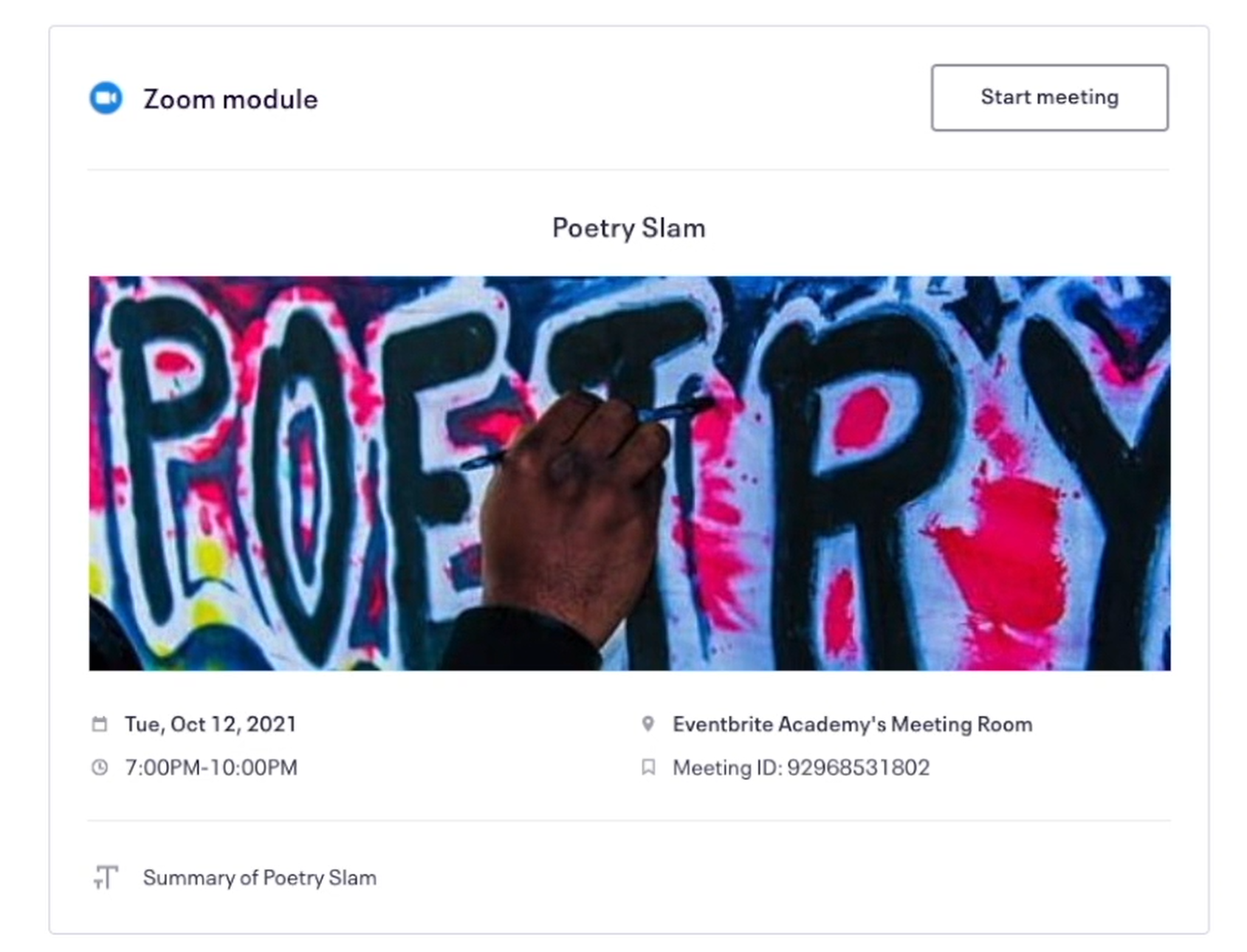
If you're running a virtual event (or hybrid), Eventbrite offers useful features to help you deliver a great virtual experience. The features are basic, great for live streaming (or playing pre-recorded videos), and provide gated resources.The Online Event Page option becomes available when you select “Online event” type in your event's Basic Info tab.
This page acts as an attendee portal. You can either enable access for anyone with a link or limit access to ticket holders only. When you limit access to ticket holders only your attendees will receive an email from Eventbrite to your page. They will have to log in with the Eventbrite account they've used to buy the tickets.
On the page, Eventbrite allows you to embed different modules, such as live video/audio link, text, image, video, and link. You can structure your page as you wish, moving modules up or down.
Remember, you can add multiple live streams or videos (or Zoom events) on the page and restrict modules to specific tickets. This is a great option to control who has access to your content and live streams.
Eventbrite and Zoom Integration
If you're using Zoom, you're in luck. Eventbrite has a native integration with Zoom to provide a better attendee experience. Once connected, Eventbrite can either create a new meeting/webinar or you can link an existing meeting/webinar.
If you want to enable automatic attendee check-in with Zoom integration, you must make sure the Zoom meeting/webinar is set to require registration. Registration must be required. If Eventbrite created a meeting/webinar automatically inside Zoom, registration is already set to be required. But if you connected an existing event, you must go to your event settings in Zoom (edit event) and check to require registration.
When attendees are ready to join the Zoom meeting from the Eventbrite attendee page, they can either open an embedded Zoom event or open the event in Zoom on their desktop or mobile device.
Live Streaming
If you plan to live stream your virtual event, we recommend OneStream. They offer a complete streaming platform, which includes a video player that can be embedded in your Eventbrite online attendee page.
One important benefit that OneStream provides is the ability to stream pre-recorded videos. You can record your videos, and your speakers presenting, and set it up as a live-streaming event. This eliminates the need for costly equipment necessary to live stream.
8. Customize Your Event URL (Link)
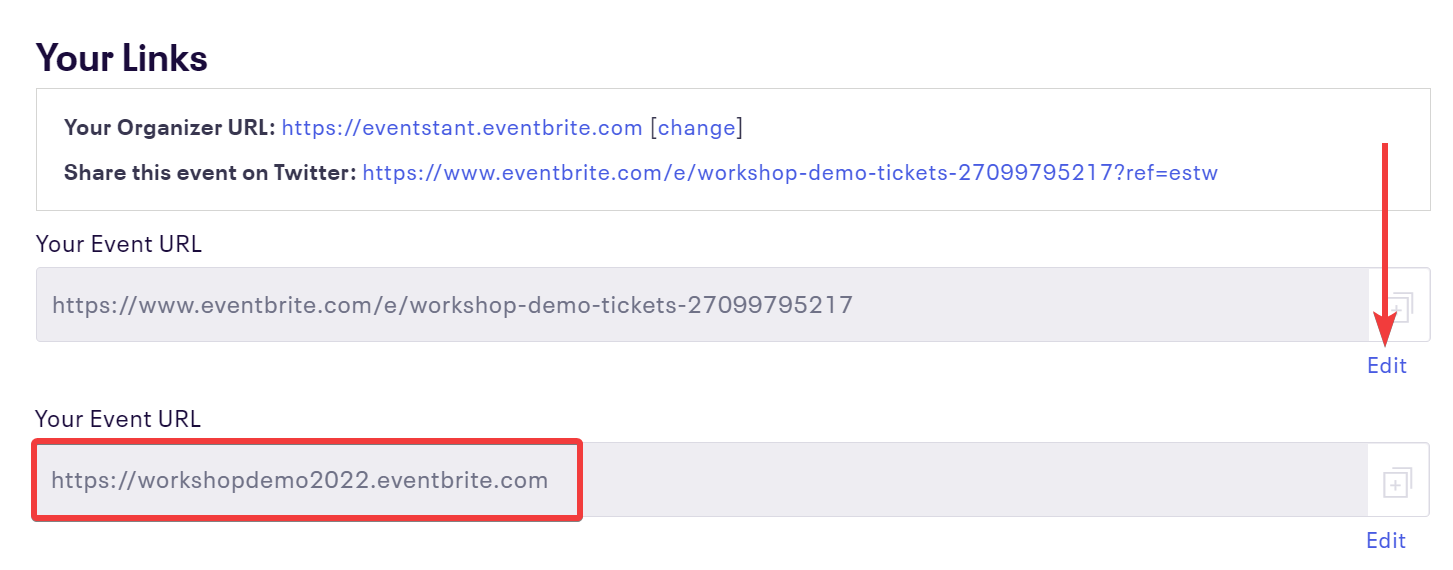
This is a nice little feature that I don't see many event organizers take advantage of. It's especially nice when you don't have a website, you can still have a small URL.By default, Eventbrite creates a long URL for each event that looks something like this:
https://www.eventbrite.com/e/workshop-demo-tickets-27099795217
If you go to your event's Dashboard page and scroll all the way down, you'll see a section called Links. This is where you can change your event URL and get something shorter and nicer looking, such as:
https://workshopdemo2022.eventbrite.com
This short subdomain URL is a simple redirect. When someone visits it, they will be redirected to the default long URL. So the default URL still works.
It's a nice and easy way to get a short URL if you don't have a website or resources to have short branded URLs.
9. Set Your Event Capacity
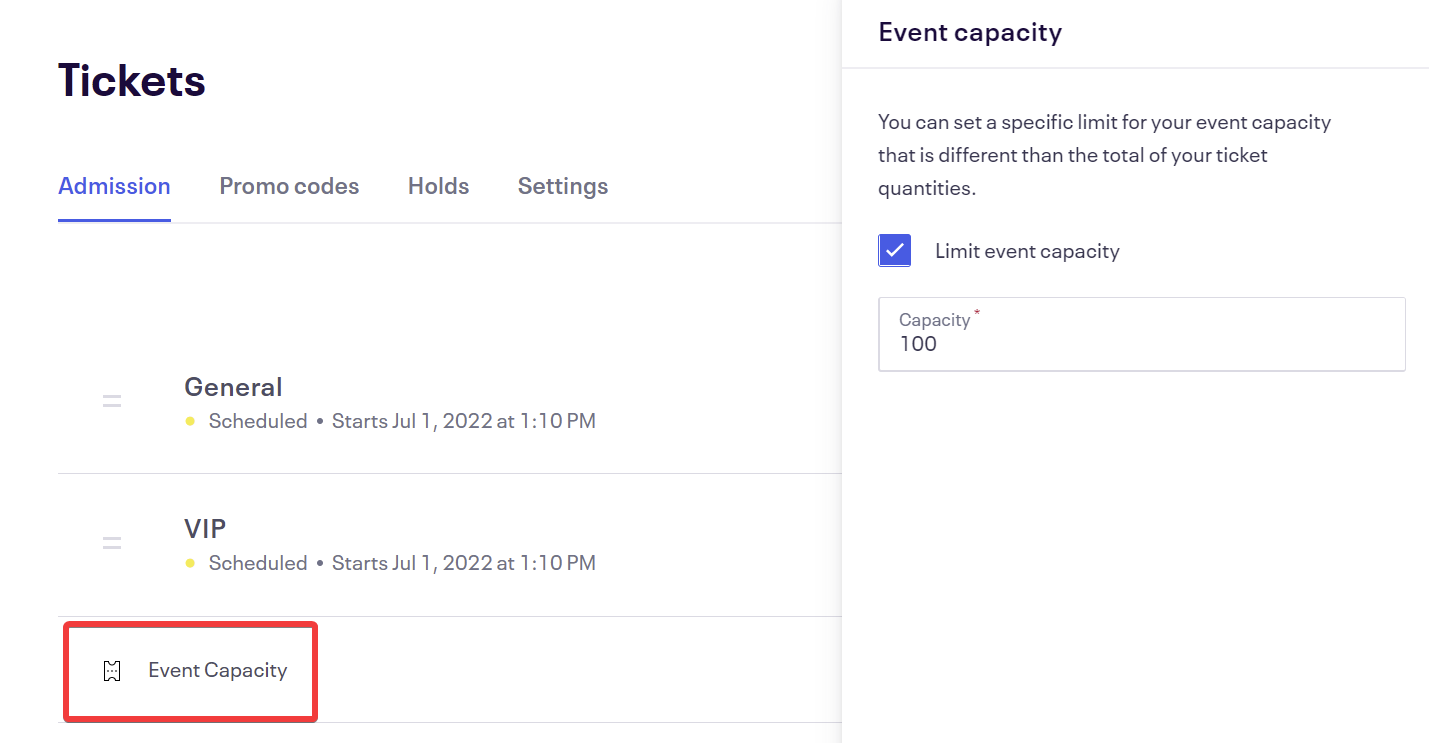
Don't oversell your events. Just don't do it. It's an unnecessary headache you can easily avoid by setting your event capacity. Your capacity depends on your venue's capacity. All venues have legal capacity limits, and you might get in trouble if you have more people at the venue than their capacity limit. You don't want the venue or the fire marshal shut your event down because there are too many people.
Even worse, you might have to refund and create bad publicity for your event. Plus, overcrowded venues create a poor event experience and, in rare cases, can cause harm to the attendees.
To set the capacity limit, the total number of tickets Eventbrite will sell, you need to have two or more tickets created. That's when the option to set capacity appears. Note, if you only have one ticket to sell then this ticket's limit is your capacity.
10. Privacy Compliance Is A MUST

Privacy compliance covers all privacy laws around the world, but primarily you have to worry about the General Data Protection Regulation (GDPR) and the California Consumer Privacy Act (CCPA).
Keep in mind, that this is not legal advice and you will need a lawyer to ensure full compliance. Use this as a reference to understand what you might be missing, and many miss a whole lot.
To simplify compliance to bare minimums:
- If you are based in the EU, you must comply with GDPR regardless of where your attendees are.
- If you are based in the EU and you have attendees based in California, you need to comply with GDPR and CCPA.
- If you are based outside the EU and you have at least one attendee that is based in the EU, you must comply with GDPR.
- If you are based in California, you must comply with CCPA.
- If you are based outside California, but at least one of your attendees is based in California you must comply with CCPA.
- If you are based outside California and the EU and you have at least one attendee based in the EU and at least one based in California, you must comply with GDPR and CCPA.
Eventbrite does help with some compliance, but they are your data processor in terms of GDPR for attendee data. You're still the data controller and your business must comply with the privacy laws.
Since Brexit, the UK has its own version of GDPR. So complying with the EU's GDPR, helps you with UK compliance as well but there are some differences.
When you have your privacy policy, it's a good idea to provide a link to it on your event page. You can do so by adding a text block on the Details page and providing a link to your privacy policy.
Tools To Help With Compliance
There will be an article about privacy compliance in the next few weeks as it's a lengthy subject, but for those looking for tools to help with compliance now here's what we've used for all our business ventures:
- Iubenda – We use it to generate privacy policy, terms of service, cookie policy, and cookie banner. This is the best, most cost-effective privacy compliance tool you'll find on the market.
- Prighter – If you're based outside the EU/UK and you have attendees based in the EU/UK, you need to have a local EU and UK data representative appointed. Prighter is an easy-to-use, affordable data representative service we use and recommend at our parent company ProjectArmy, LLC.
PRO TIP: Privacy compliance extends to employees and contractors, not just attendees. Don't get fined!
BONUS: Review Eventbrte's COVID-19 Safety Playbook for Events
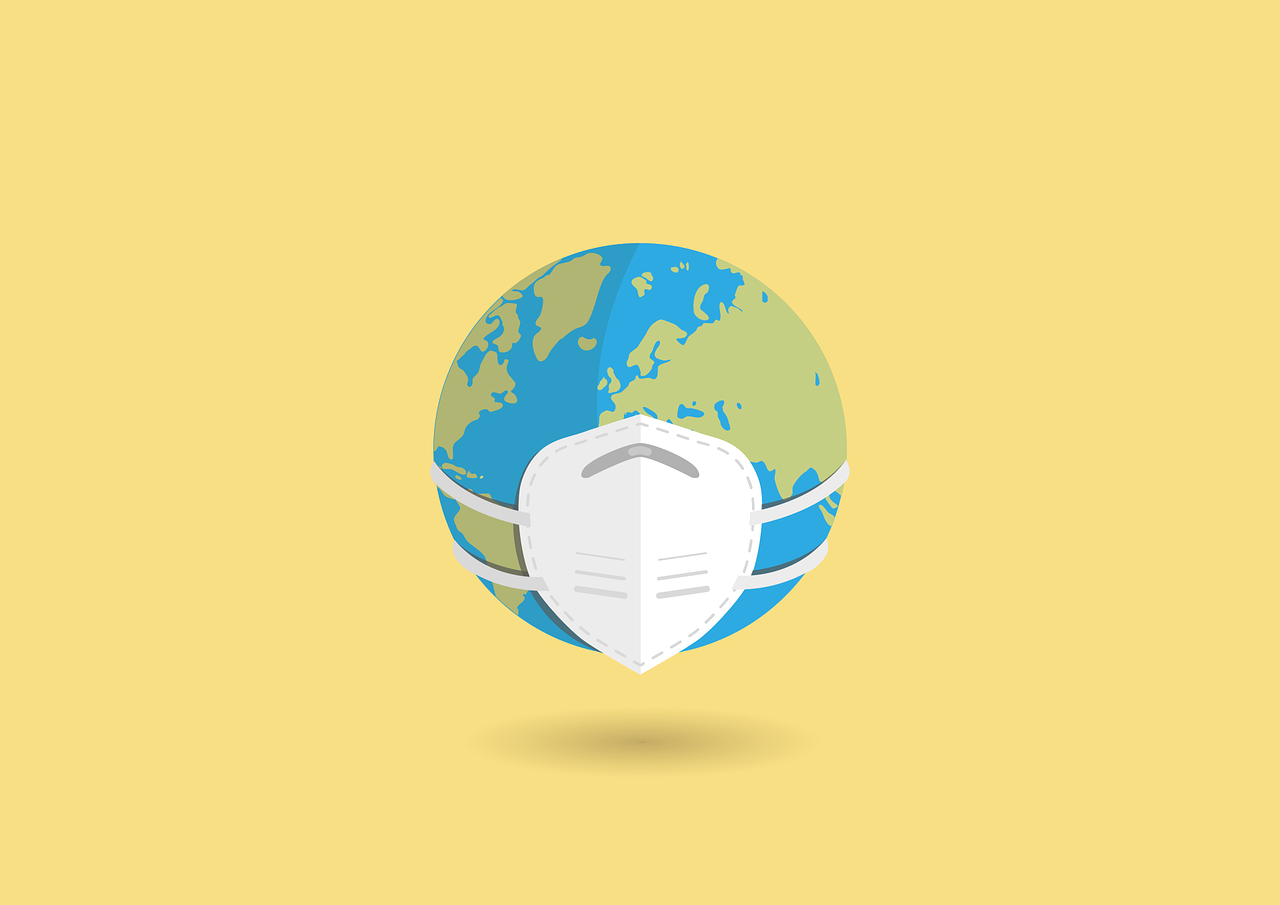
Eventbrite's COVID-19 playbook for events provides a four-step plan designed to mitigate risk during events. In addition to describing the general steps of how to do it, Eventbrite also offers several templates and checklists to download:
- Risk Assessment
- Safety Checklist
- Email Template
Share your tips and experience with Eventbrite in the comments. Got anything good?
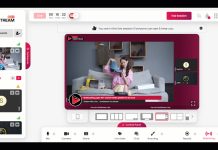
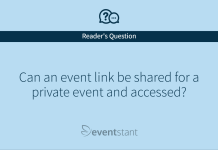
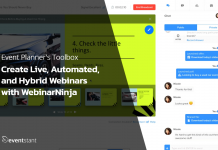
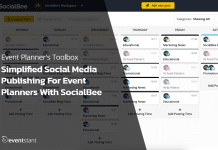
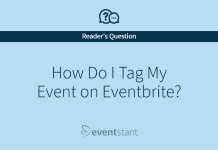
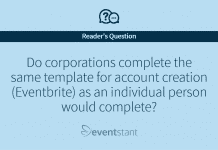



![How Important Are Face to Face Meetings [INFOGRAPHIC]](https://eventstant.com/wp-content/uploads/faceToface_v11-sm-218x150.jpg)



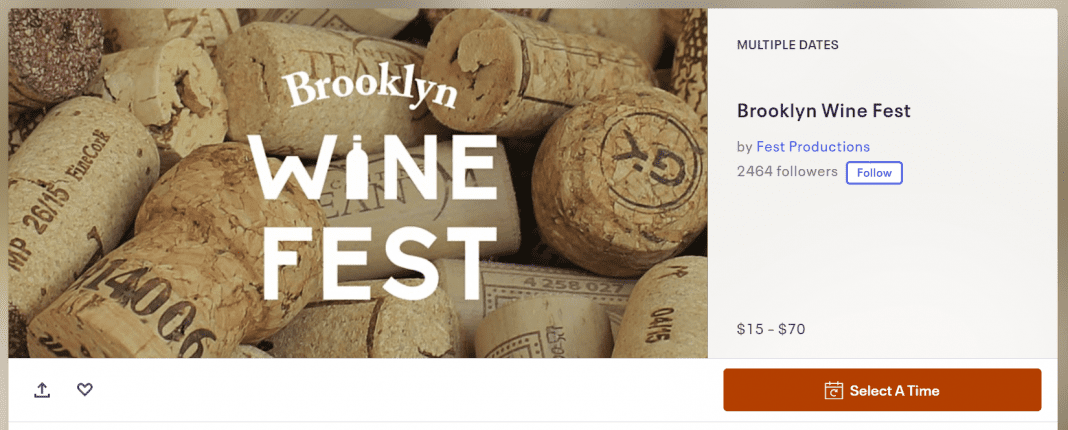
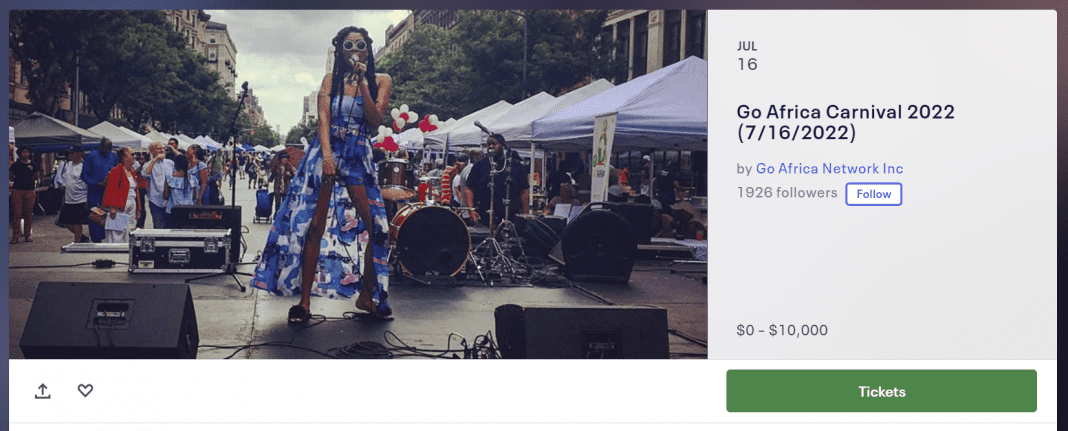
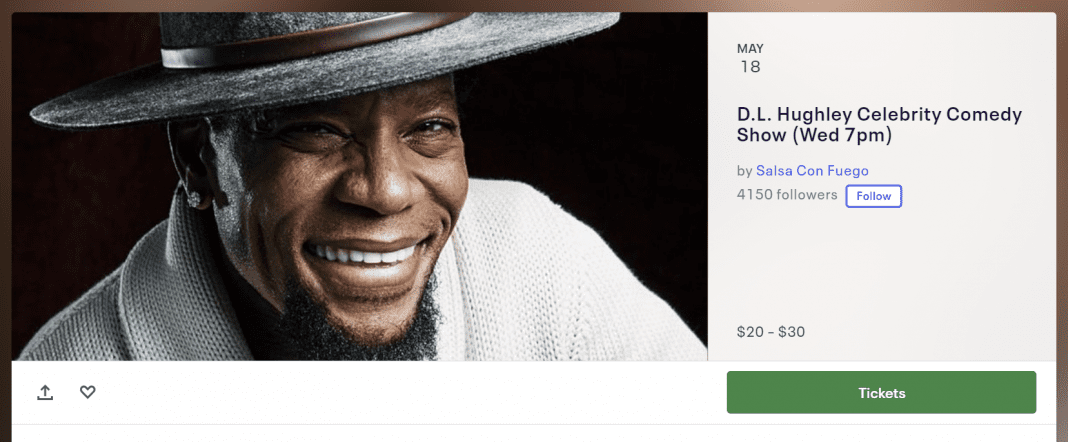
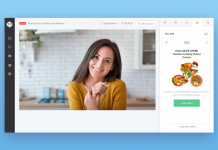
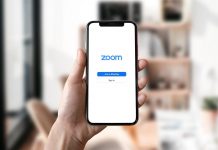

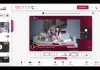
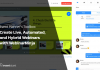




I am planning a first-time conference and this article was tremendously helpful. One thing I was trying to find out was whether the tickets that an attendee prints from EventBrite can carry logos of sponsors. That was an offering I was considering adding in our sponsor benefits.
Thank you, Viktor!
Hi Kat,
I’m glad you found this post helpful. There is a way to include sponsor logos on your badges. If you’re printing in-house with Avery products, you can expert your attendees in Excel spreadsheet, convert it to Access database, and then using free Avery design software design your badge, including sponsor logos, and print the badges using that database. I’ve done this, since I wanted a lot more control with badges than what Eventbrite offers out of the box. Hope that helps.
Let me know how it works out if you’re going to do it.
Thanks,
Viktor
Very, very helpful – thanks for this Viktor.
One thing I can’t figure out is how to create an overview ‘company’ page that lists all their events, like http://productdemo.eventbrite.com/ This structure makes a lot of sense to me, as the custom url is for the company, and the event urls are then set up by date.
Thanks again!
Allan, were you able to setup the company page on Eventbrite?
Ah, great basis info to handle eventbrite’s functions.
Thankk for the checklist before going airborne with an event
Hi Viktor, this was very useful.
One thing I’ve read on several web pages is about setting a custom header and footer. I’ve seen examples of it and think it looks so much better than the default setting.
But this option never shows up for any of our events. In the image for step 5 it shows additional options as being ‘Show no. of tickets remaining…’ – check. ‘Show attendee list’ -check. And that’s it.
So, how do I actually access this? Is it a problem with our particular account? (we’re a non-profit org in case that affects things)
I’d be grateful for a response – all I can ever find is a bunch of articles telling me how to customise my header, but none that explain why this option is or isn’t there!
I Viktor,
really intersting post, I really appreciate your insght on Evenbrite, my favourite is point 5 on how to use Header and Footer to get a more personalized feel for event.
I like the idea to get a more personal feeling onto Eventbrite event and I am wodering if you can give me some suggestion on how to improve ticket listing addin section to keep separate ticket families to ease customer selection.
I have seen this solution in many pages like this one : https://www.eventbrite.de/e/comic-con-germany-01-bis-02-juli-2017-stuttgart-tickets-26657854360?aff=es2 but I don’t know how to do it.
Any suggestion ?
Thank you very much.
Rob
Does Eventbrite have an affiliate program? It’s kind of impossible to find any links for it!
“Only people with an Eventbrite invite” is not a privacy option anymore. They’ve removed it.